
The Import List feature of My Publications allows you to add multiple documents at one time. When you create a document list in a tab delimited, column format or Excel spreadsheet, you can upload all of the items on the list in three easy steps.
Use the Browse button to locate a tab delimited text file or Excel spreadsheet that you have created on your local computer or server. To view and save an Excel spreadsheet or Tab delimited template, click the appropriate link. The headings in the templates match the data fields on the Add a New Document form.

The column headings that you use on your imported document can be in any order, but they must match the field names for adding a document in My Publications. For a list of the field names and definitions, see Review Field Definitions. You can also view the field names on the Add a New Document form (see Adding, editing, or removing documents).
The Document Number and Title are mandatory fields, so you must include the Document Number and Title information for each of your publications. There are a few fields that automatically default to specific values if not provided. For example, if a Group Code is not provided, the default Group Code will be used. If the Status field is not provided, the default Status shows as "Active".
We recommend that you use as many of the data fields as possible so that users can identify publications in multiple ways and create several kinds of search criteria (Document Number, Title, Publication Date, Group Code, Organization, Alternate Designation, Keywords) when they want to locate specific publications within Standards Expert.
Once your file has been uploaded, the results are displayed in a results list. If My Publications finds errors on the list, an error message is displayed, and records with errors are listed first and marked with a red X.
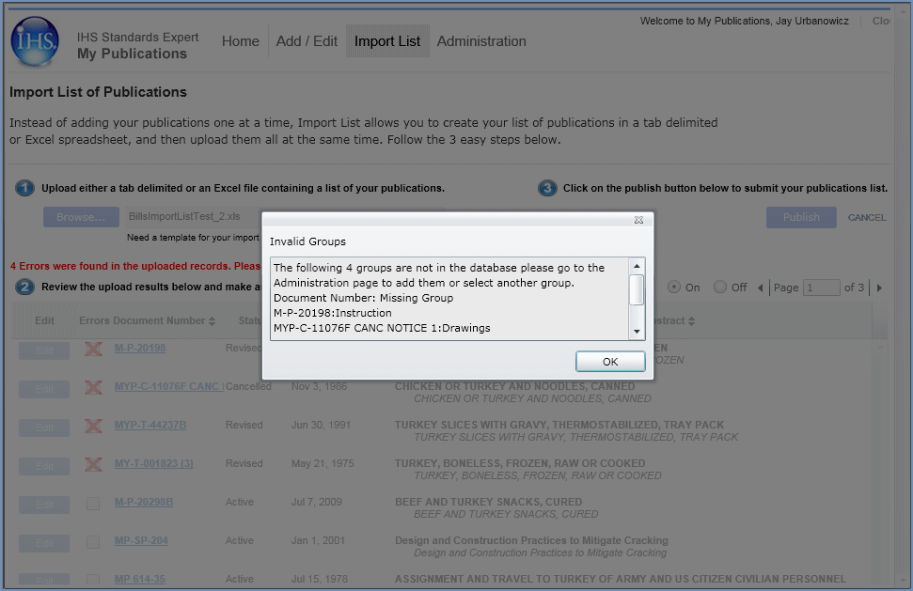
In this example, you are advised to add the missing groups on the Administration page or enter a different valid group to your import list. Before making corrections to the documents marked with a red X, enter the missing group names into My Publications on the Administration page. (See Adding, editing, and removing groups.) Then, corrections must be made to your import list prior to publishing.
Click OK, and then note the check boxes with a red X to determine what corrections need to be made.
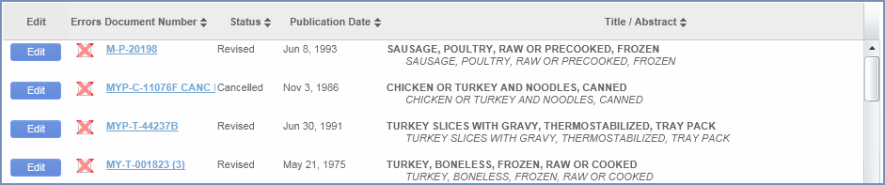
If your import list uploads error free, documents are listed for your
review and an Edit  button is provided. Click the Edit
button to open the Edit Document Details page and make changes to the
document prior to publishing.
button is provided. Click the Edit
button to open the Edit Document Details page and make changes to the
document prior to publishing.
Note that you can turn Abstracts on and off by selecting the appropriate radio button.
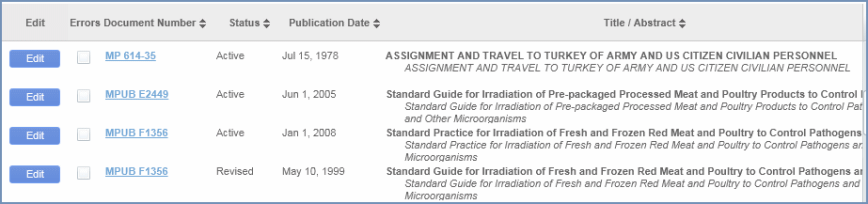
After you review your uploaded results, and there are no errors, you
can submit the entire list for publication by clicking the Publish
button  . Please note that the Publish button remains subdued
until all errors have been corrected. Under normal circumstances, once
you have clicked the Publish button,
you can expect your documents to appear in Standards Expert within 24
hours.
. Please note that the Publish button remains subdued
until all errors have been corrected. Under normal circumstances, once
you have clicked the Publish button,
you can expect your documents to appear in Standards Expert within 24
hours.
Note that if you close your browser prior to clicking the Publish button, you must resubmit the file for processing, and any edits you may have made will be lost.
If you decide you want to cancel the importing process, click the Cancel link.
Related Topics:
Adding, editing, or removing documents
Adding, editing, and removing groups