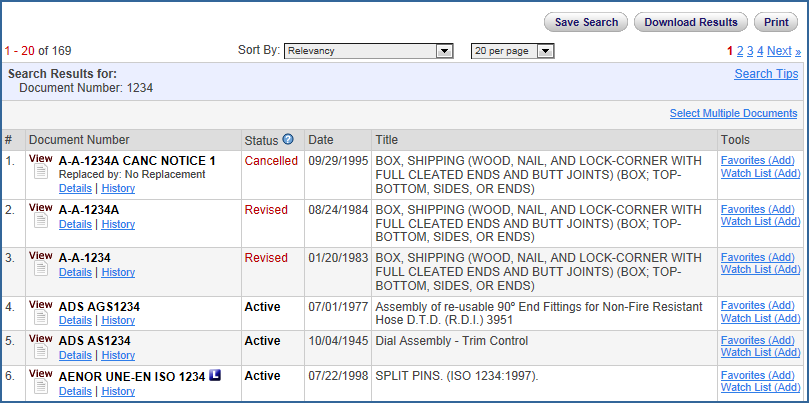
When you perform a search, the Search Results are displayed with the Document Number, Status, Date, Title, and Tools. Tools contain links to add Favorites and documents to Watch Lists. Refer to the Favorites and Watch Lists topics for more information about using these features. In particular, view How to Create Watch Lists, Favorites Tab, and Favorites (Add).
In the upper right corner of the page, click the Save Search, Download Results, or Print buttons to save, download, or print the search results list. To find out more about saving a search, see Saved Searches, and to find out more about downloading results, see Download Results.
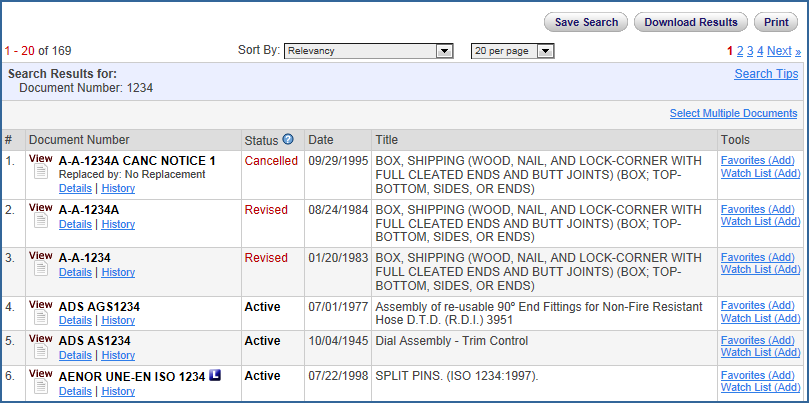
When you click the View icon, the document is displayed after you accept appropriate conditions. The Details link takes you to Document Details, and the History link takes you to the history included in the document details. See View Document Tab, Document Details Tab, Details, History, and Related Documents topics.
The drop-down list for the Sort By field shows the Relevancy option as the default. Relevancy is an attempt to place the most relevant document at the top of the list based on your search criteria and filter selections. The number of times the words or phrase in your search criteria appear in the selected criteria, the closer the words are together (proximity), whether the search terms are an exact phrase, and other values influence the relevancy placement of documents.
If you want to sort the search results by document number, status, or date, you have those options when you click the down arrow.
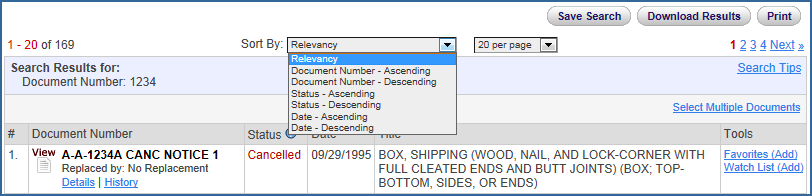
The drop-down list for the count per page, offers the following options:
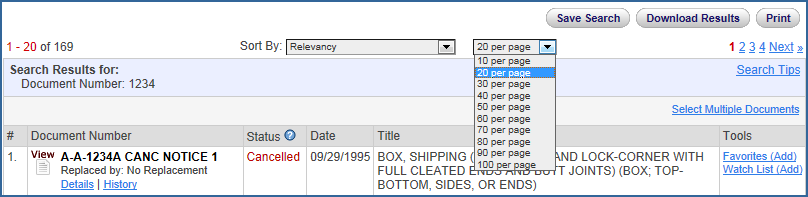
The Select Multiple Documents feature is used to select multiple documents to be added to a Watch List. To utilize this feature, simply click the Select Multiple Documents link, located above the Tools column on the Results page. This will replace the Tools menu with check boxes to the right of the title field that can be used to select multiple documents.
Note that there are now links above the title column to:
Close the Multi Document Select feature and return the view to display the Tools column.
Select All and Clear All features to provide ways of easily selecting or deselecting the check boxes.
Add documents to a Watch List by clicking the Watch List (Add) link. Clicking this link will allow you to use the normal processes to add documents to an existing Watch List or create a new Watch List.

If you do not wish to see this feature on the Results page, you can use the User Preferences on the My Accounts tab to turn this feature off.
For detailed information about Boolean search criteria , see Search Features.
Related Topics: